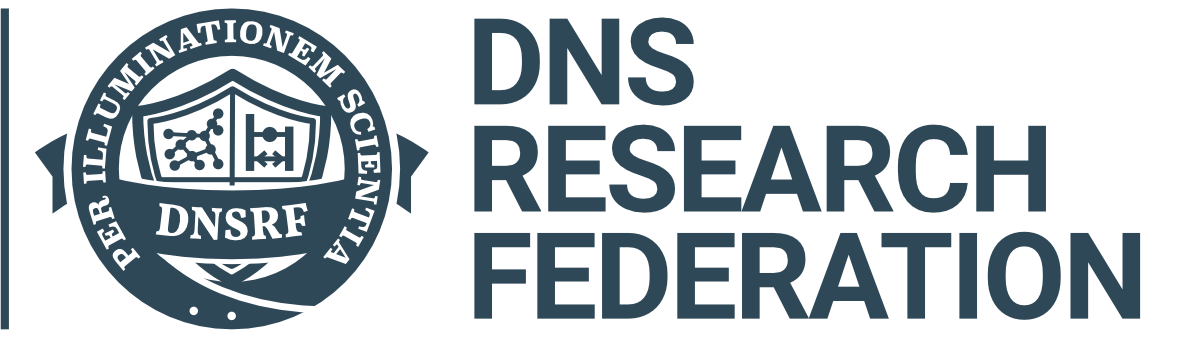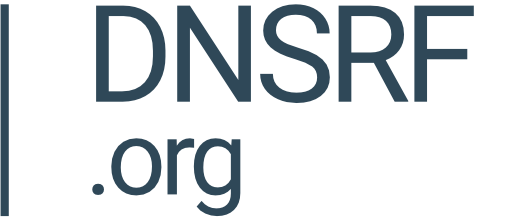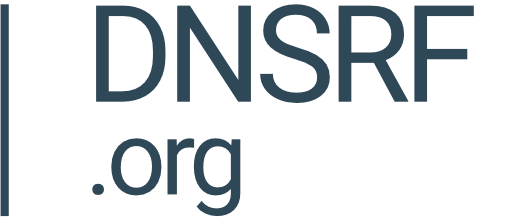When working with a query, you may wish to join two separate queries into one.
Join Icon
This can be achieved by selecting the 'Join' tool on the upper right-hand side.

Selecting A Data Source
First, search for the data, stored query, data package or snapshot you would like to join your query with and then click 'Select'. In this example, we have joined our query with the 'Domain Name Website' data package.

Apply Parameters
Then select which parameters the data should be mapped to. This will help the DAP to find which column of data to use when joining the packages. Then click 'Create Join' in the bottom right-hand corner.

Save Changes
Once you have created the join, the new query will appear, displaying the two selected queries merged together. Now you can save the changes in the bottom right-hand corner.