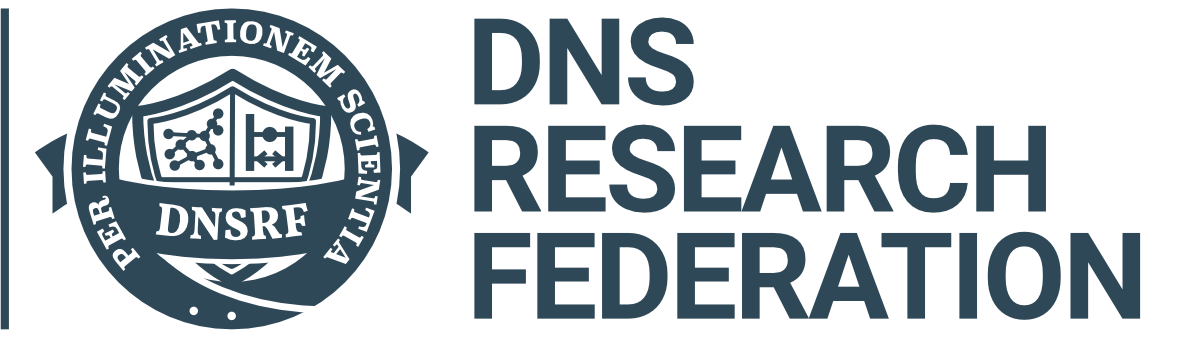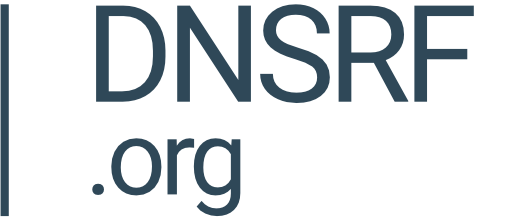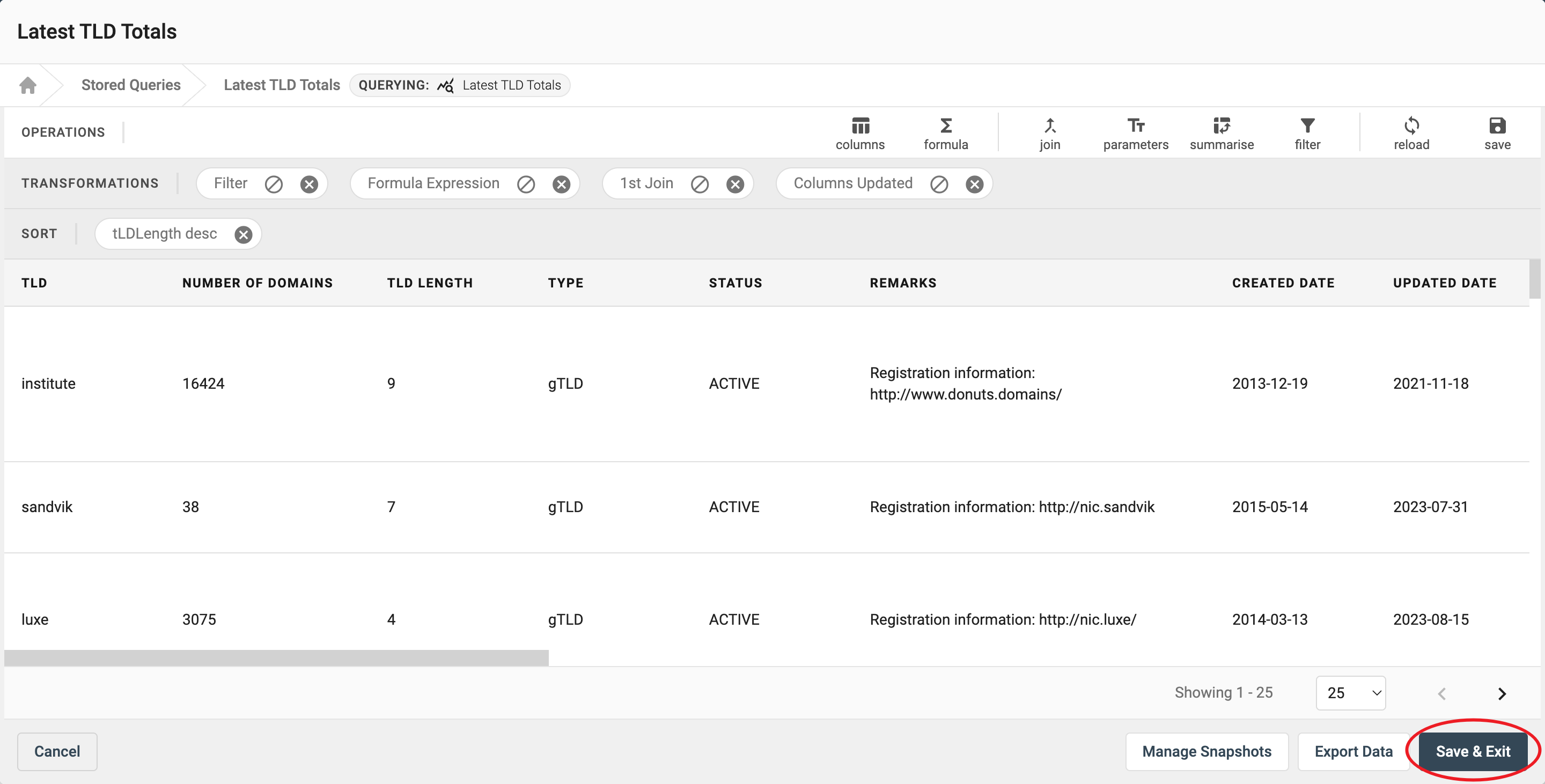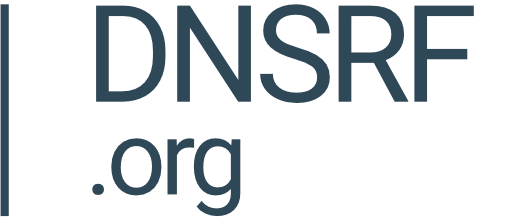Stored Queries
Go to the 'Stored Queries' section of the DAP.LIVE. Here you can extend the query to perform further analysis. Begin this process by clicking the three dots on the right-hand side and selecting "Create Extended Query".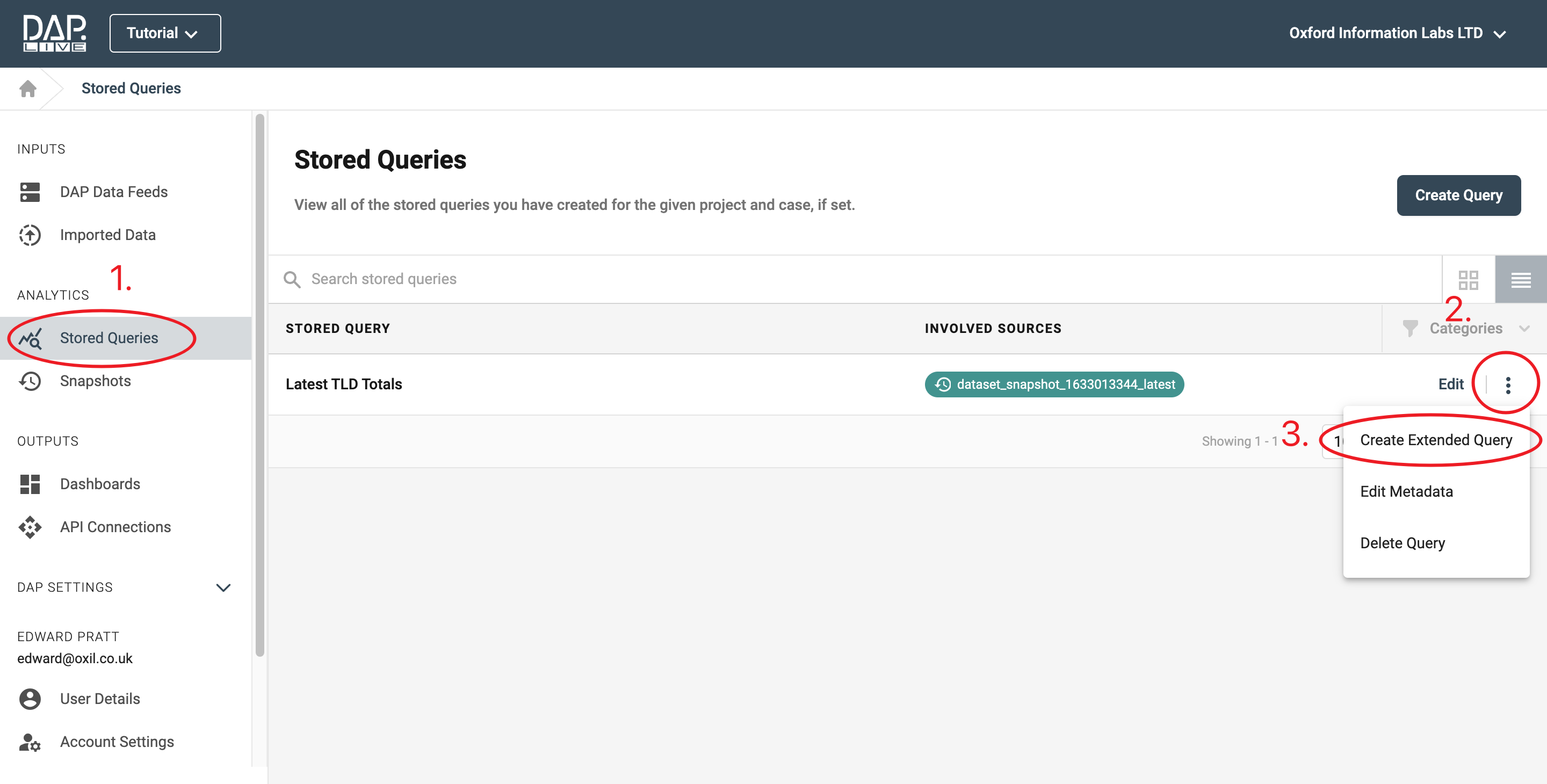
Creating A Join
In this example we will extend the query by joining it to another separate data package to create one data set.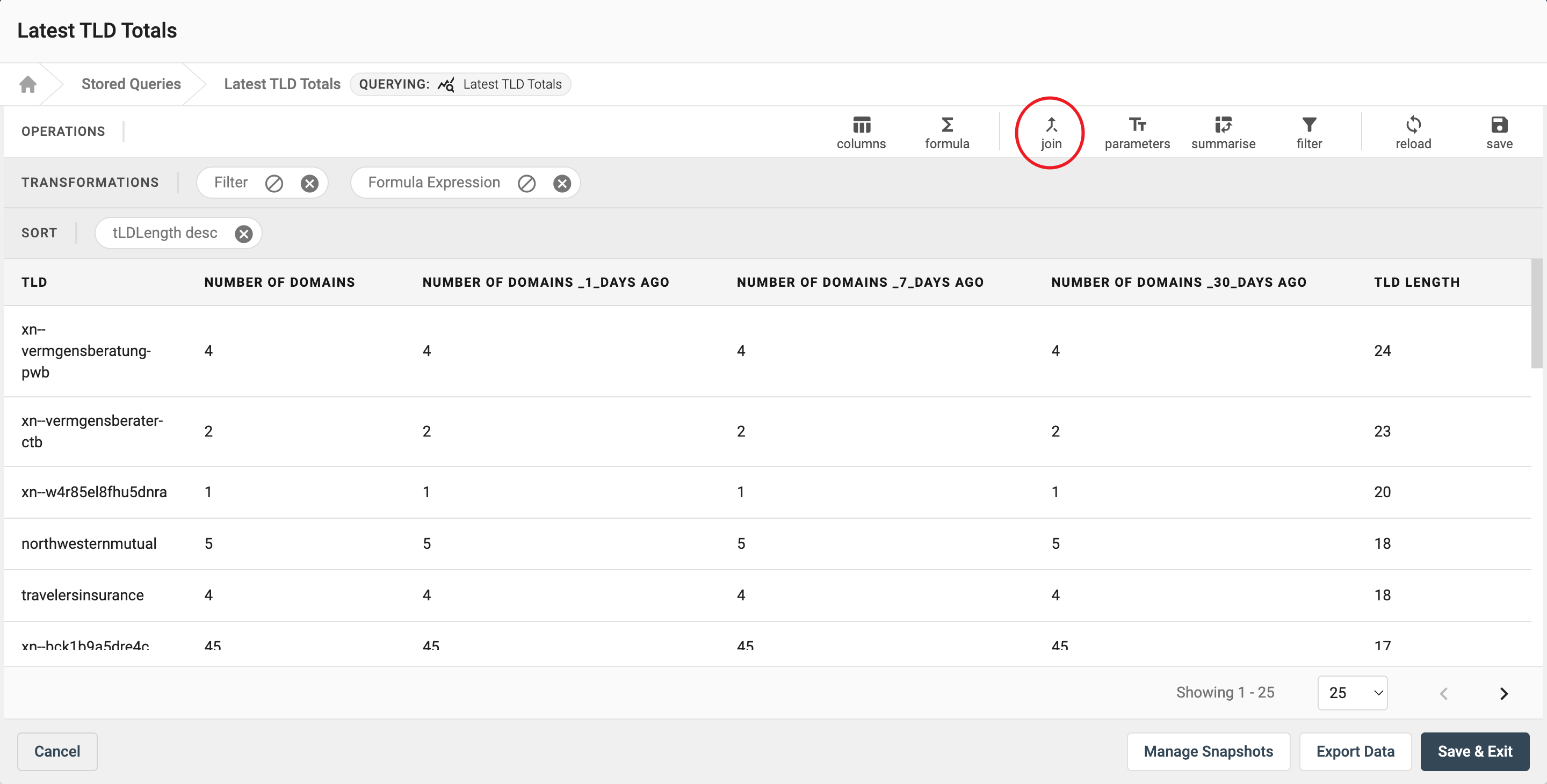
Search for the data package that you would like to create the join with and click 'Select'.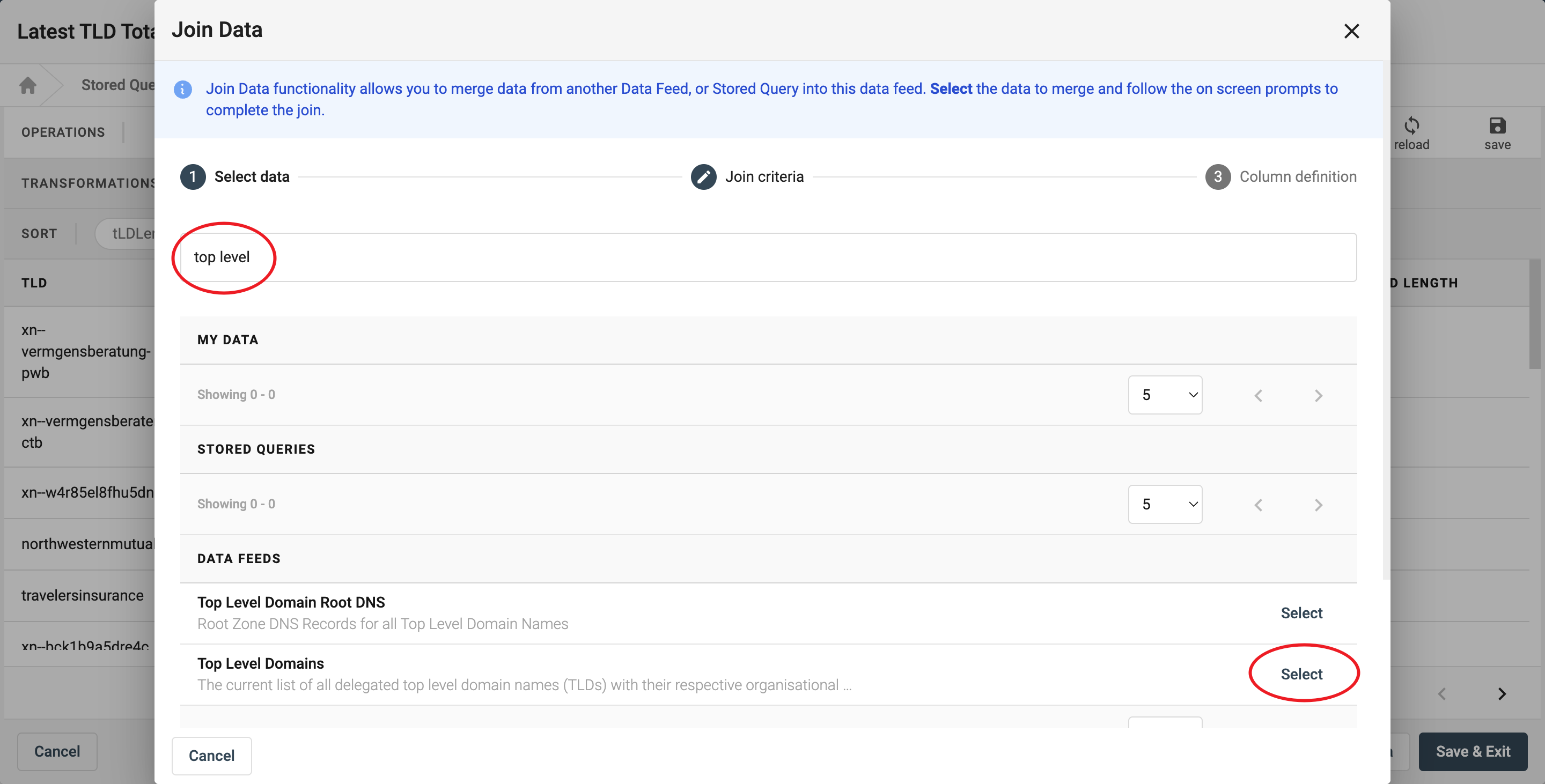
Apply Parameters
Then select which parameters the data should be mapped to. This will help the DAP to find which column of data to use when joining the packages. In this example, we have joined our query to the 'Top Level Domains' data feed, on the 'TLD' column.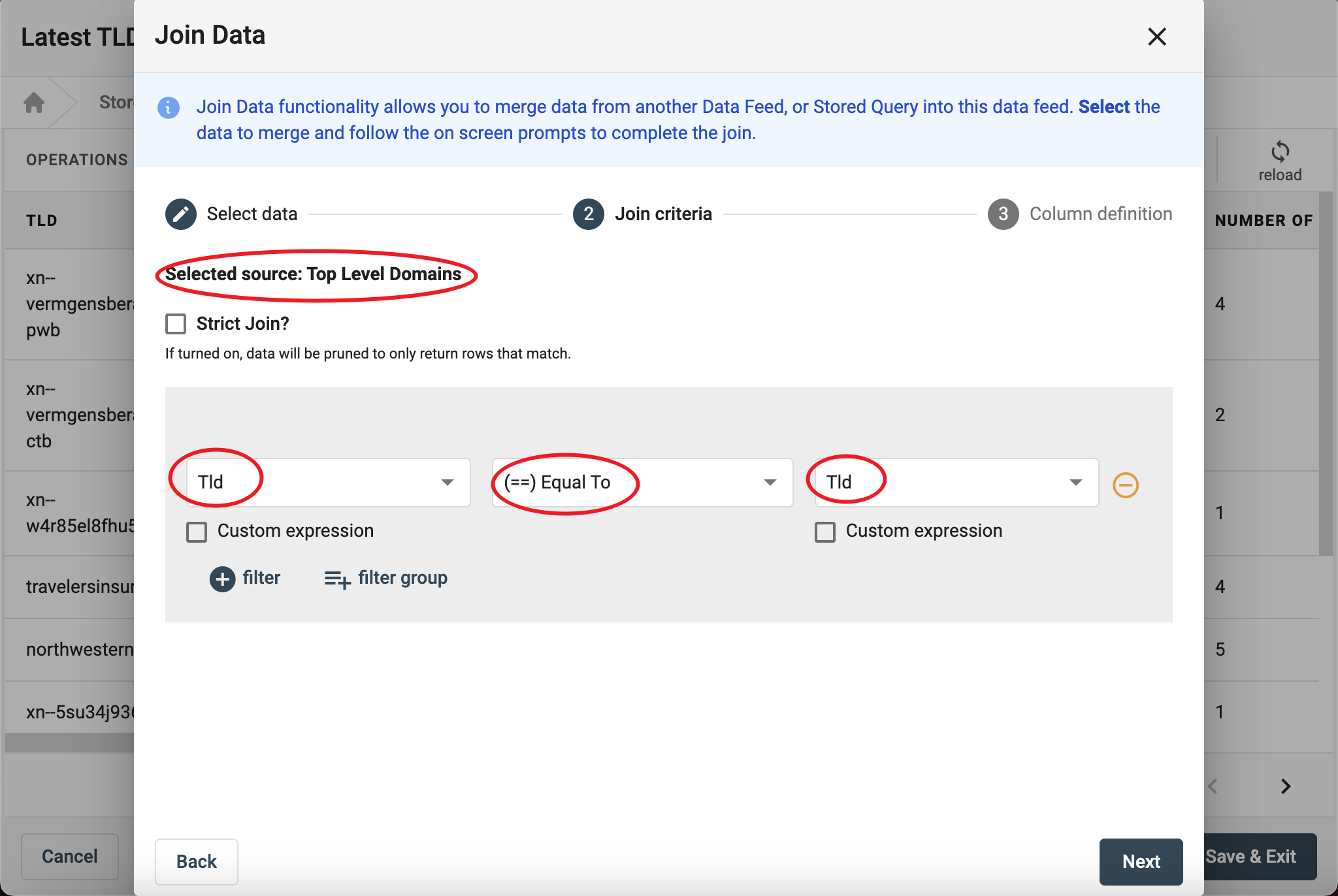
Now that you have joined the two data feeds, there may be some data columns that you are not interested in. You can choose which columns to include by clicking on the 'Column' tool.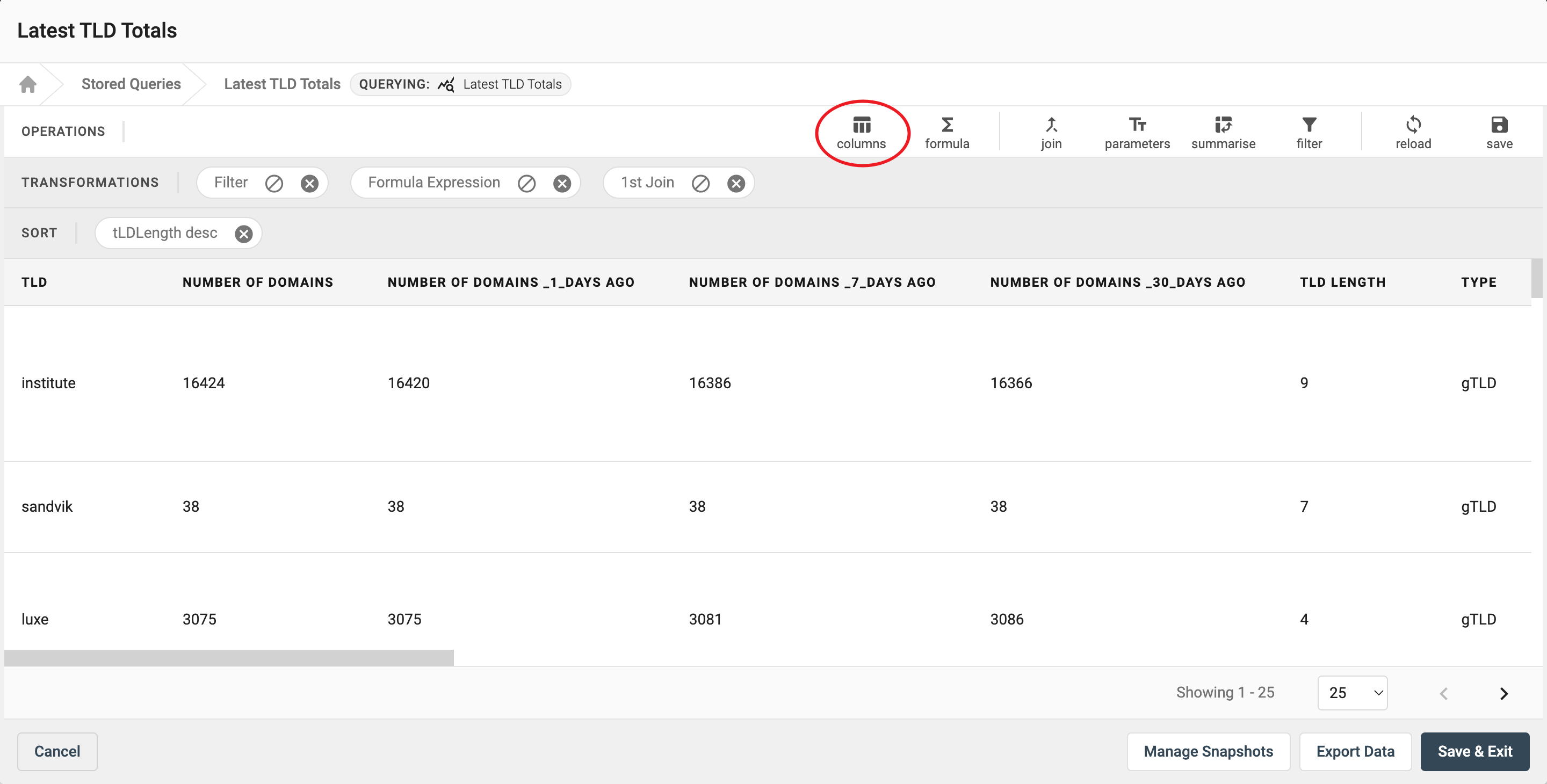
Deselect any columns you do not need and then you can reorder the remaining columns using the bars on the right. Then click the 'Update Settings' button in the bottom right corner.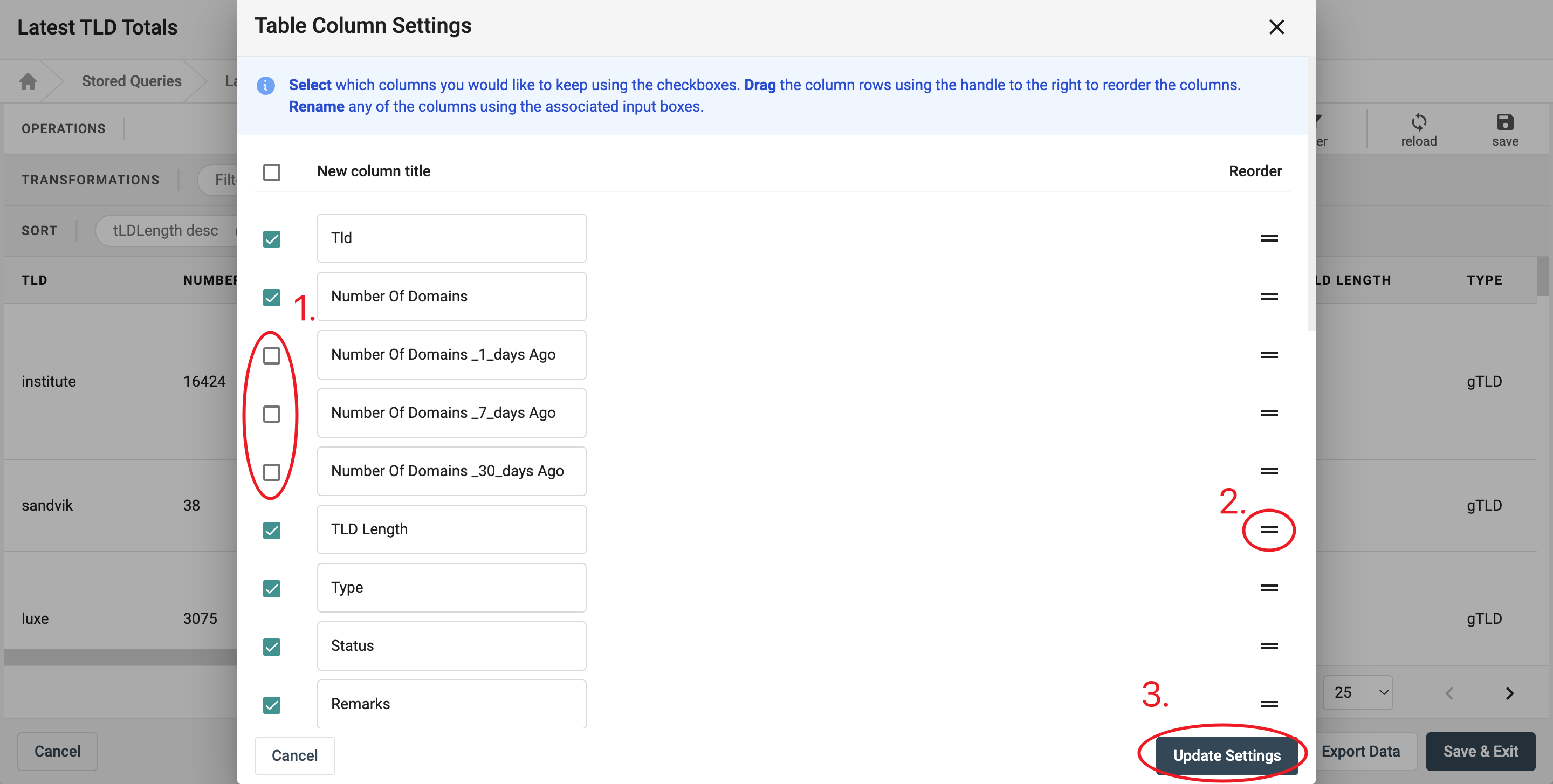
Save Your Extended Query
Now you can save your extended query in the bottom right corner.