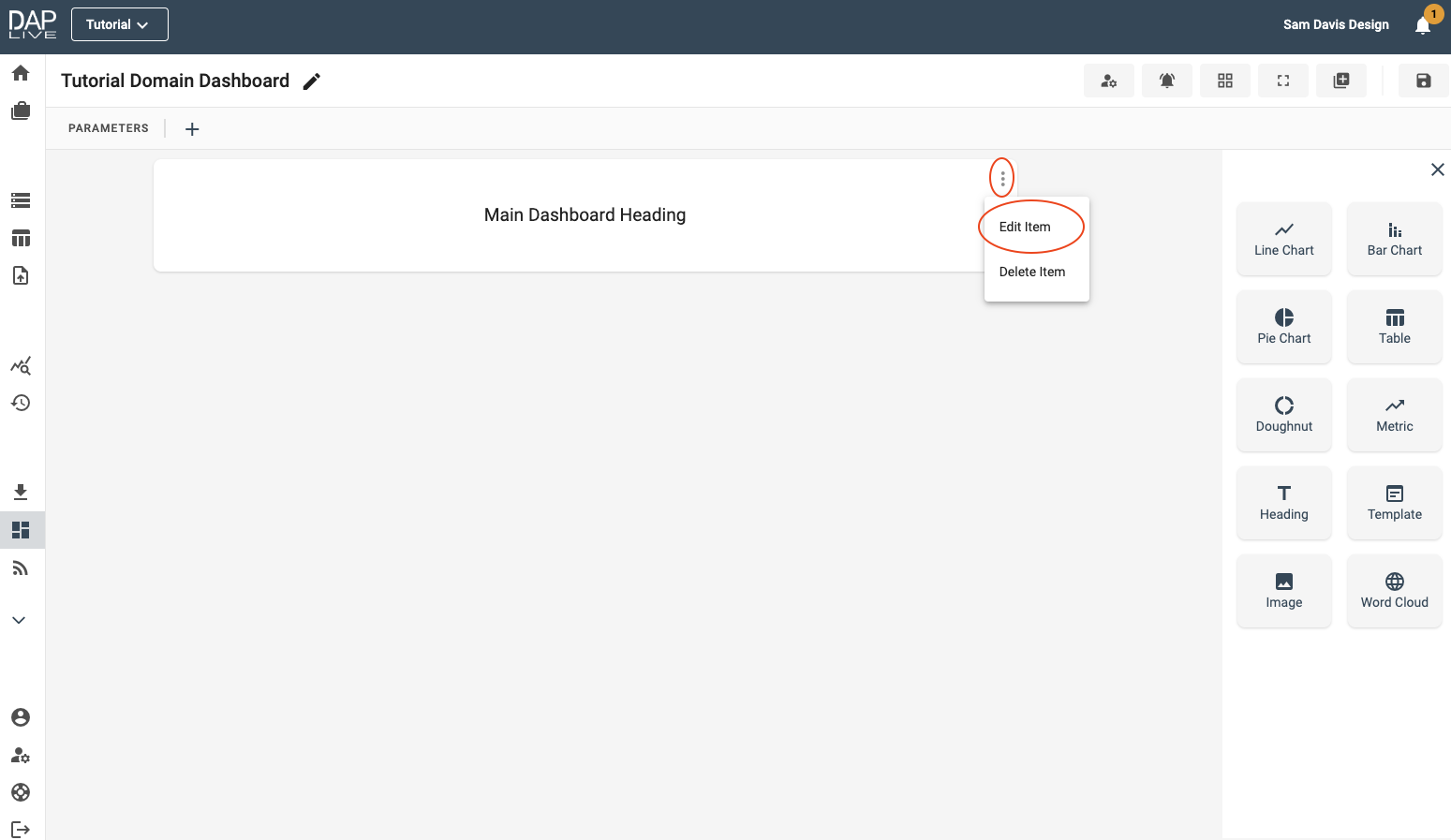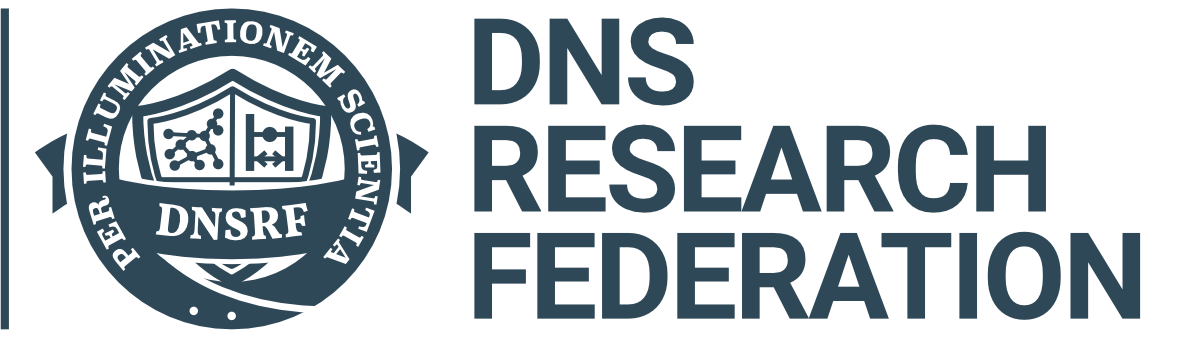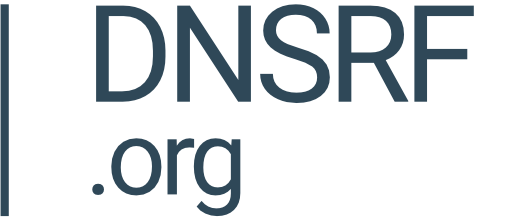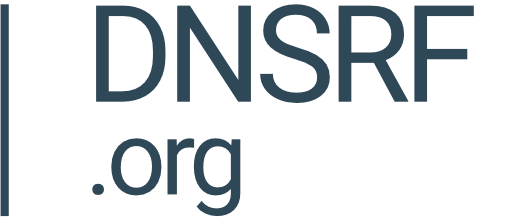Giving your Dashboard a Heading is a very simple process.
Heading Icon
Give your dashboard a title and begin configuring by dragging and dropping the Heading icon onto the screen. Then click 'Configure Heading'.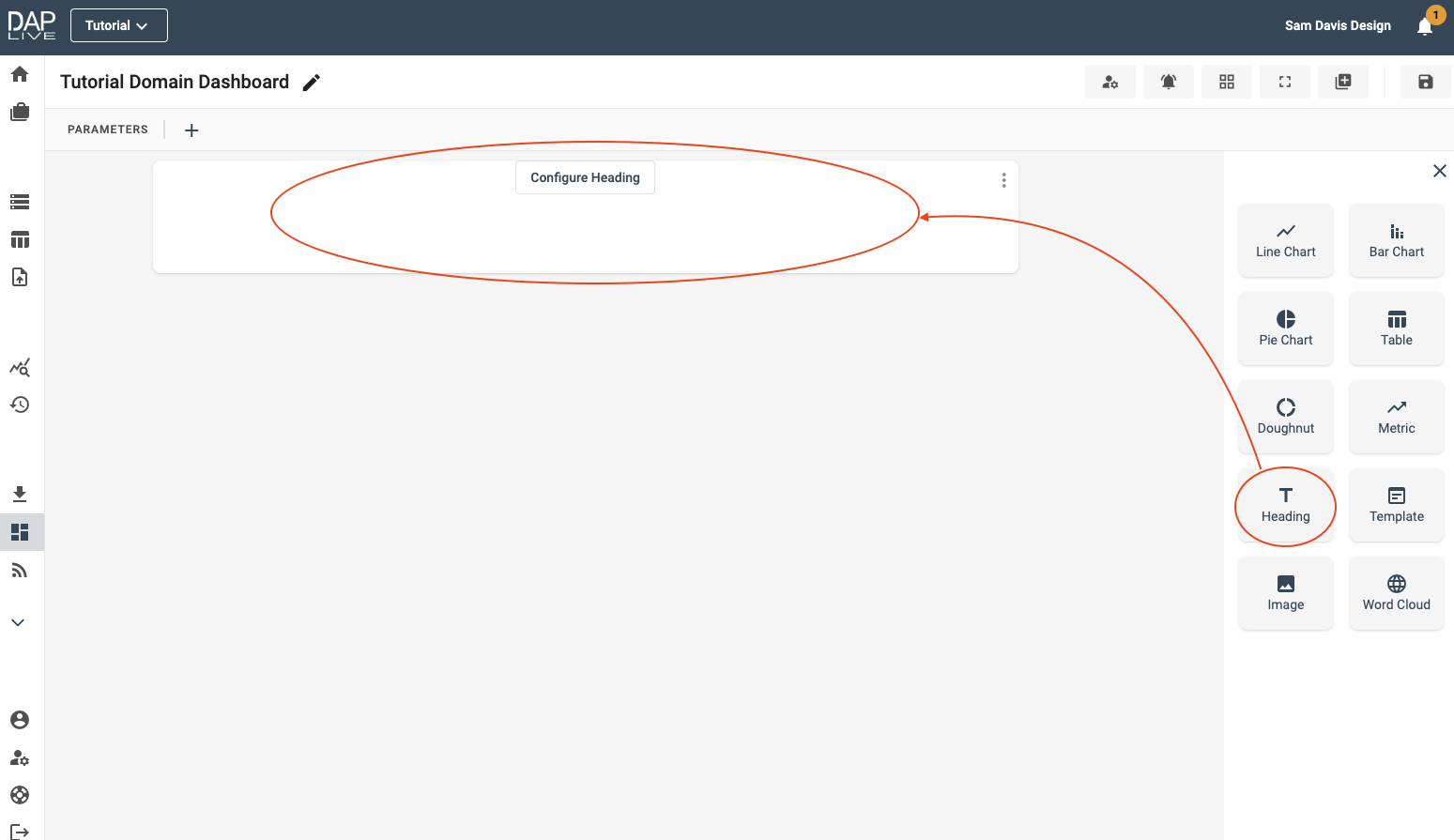
Enter Your Heading
A text box will appear in the middle of the 'Heading' bar. Enter a suitable dashboard heading into the text box and then click elsewhere on the screen to set it as the Heading.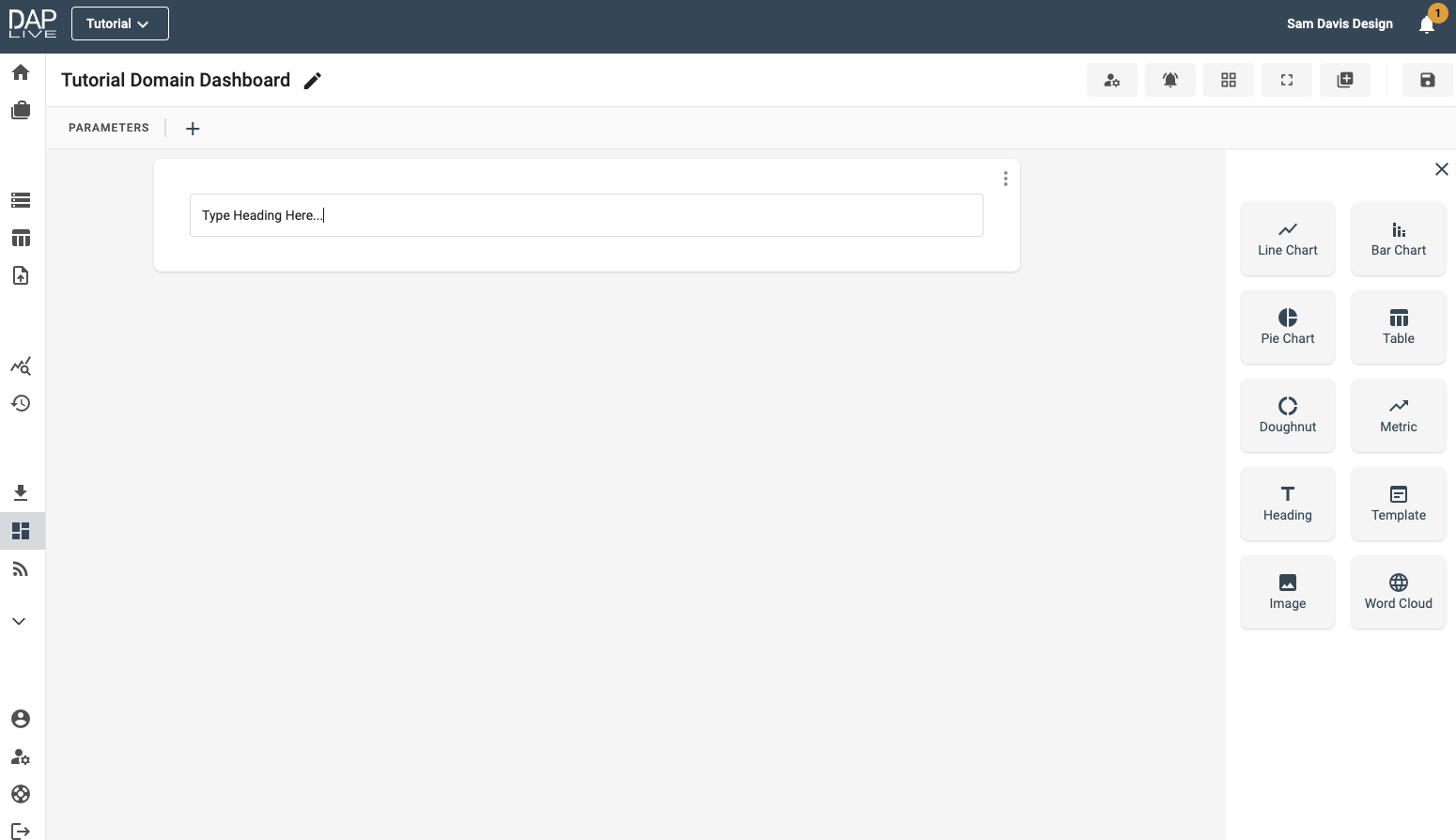
Dashboard Display
The Heading will be displayed on the dashboard and you can move or resize it as you wish.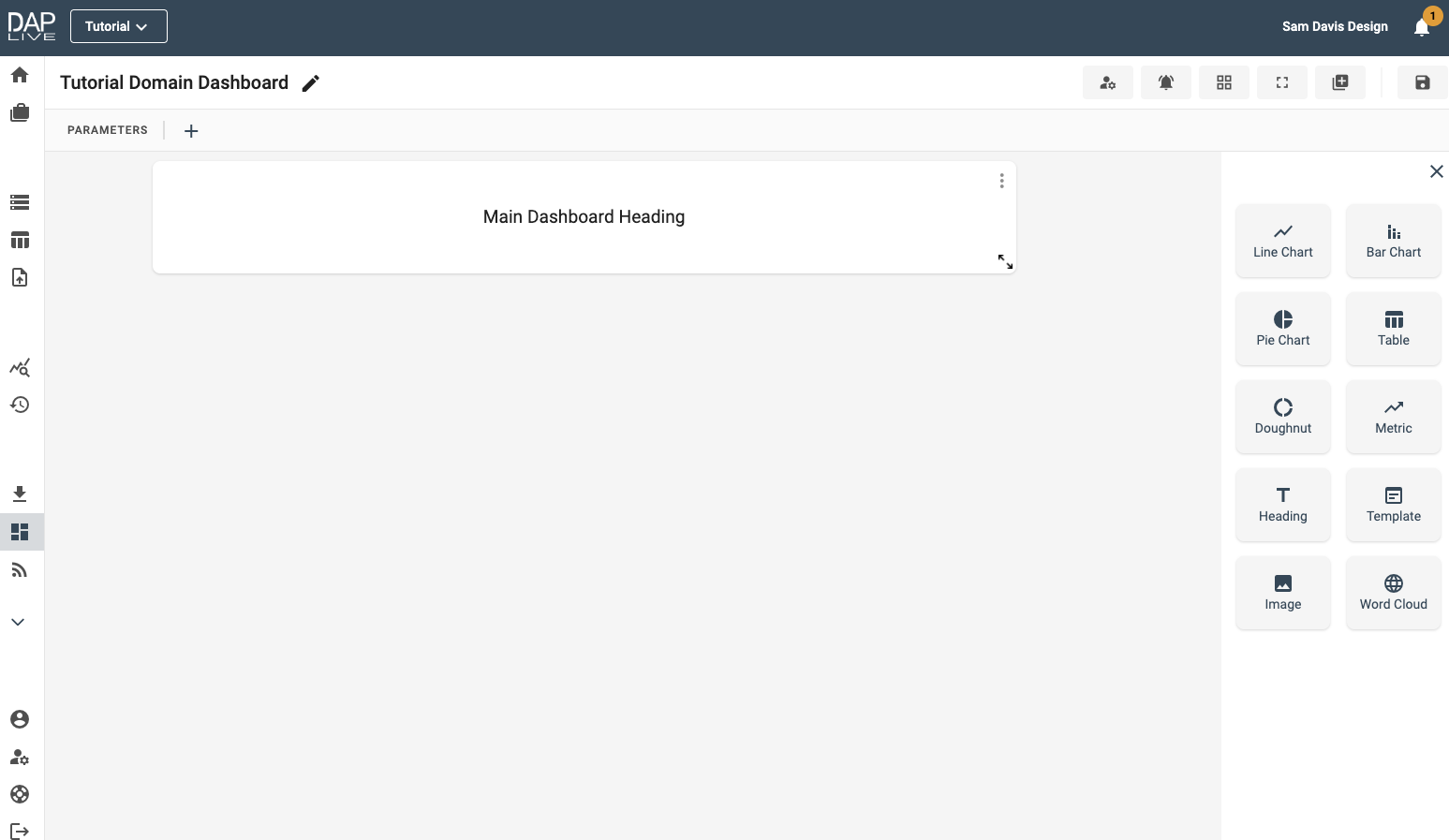
Editing Your Heading
If you want to change your Heading, you can edit it by clicking on the three dots on the right-hand side corner and then clicking on 'Edit item'.