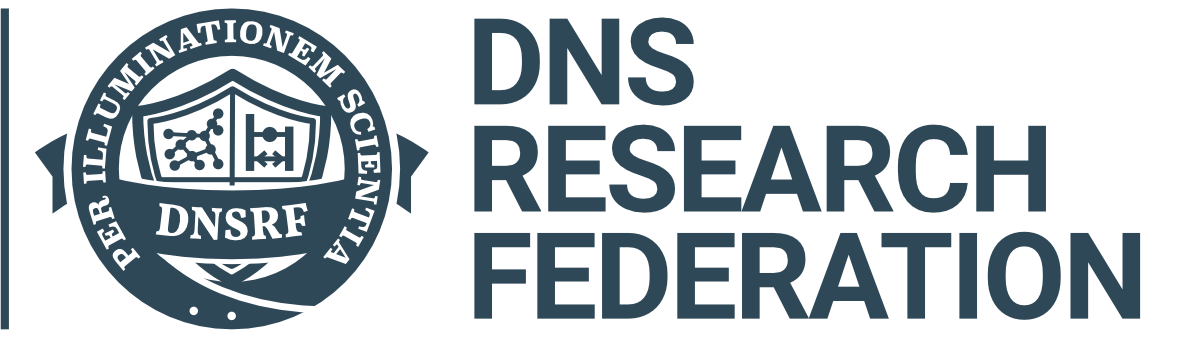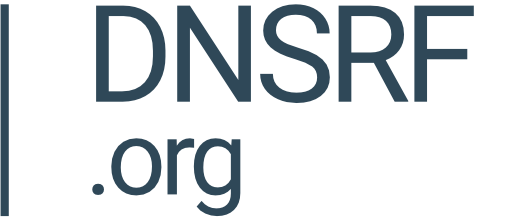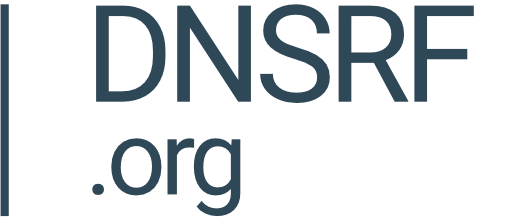Formula Icon
Formulas can be created using the 'Formula' icon on the top right-hand side of the page.
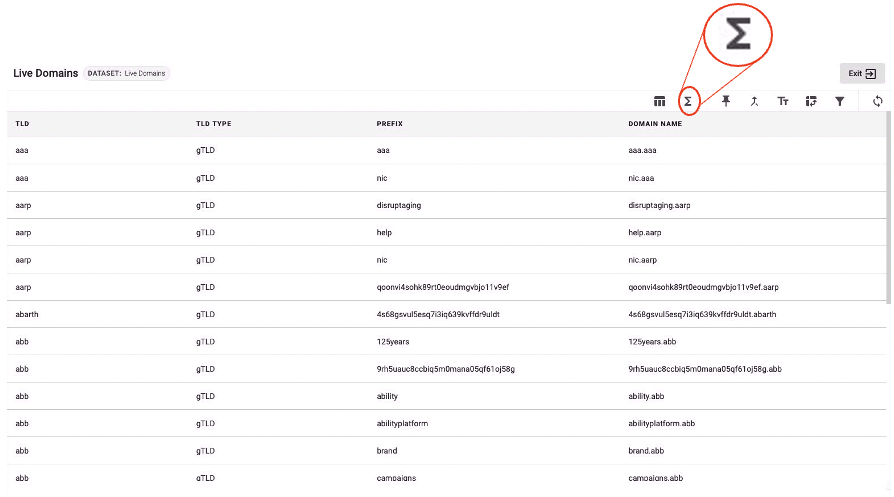
Column Name
Depending on the formula expression that you want to apply to your data, label your new column accordingly.
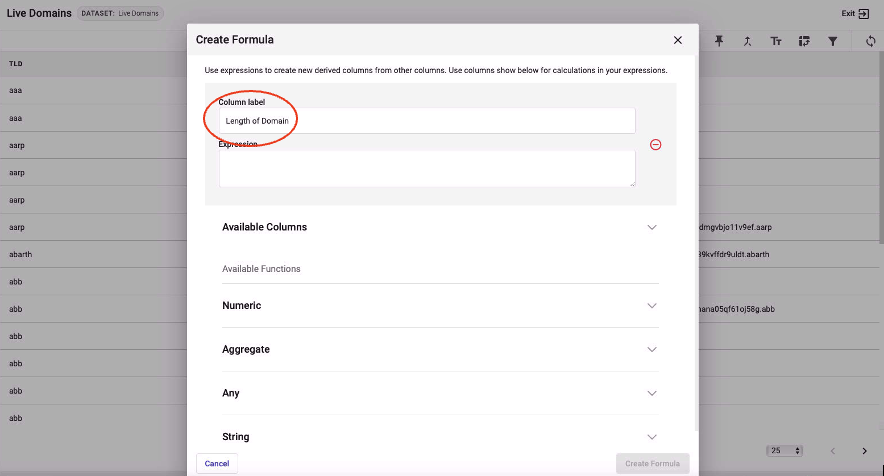
Expressions
Below the input box there is a list of available actions which can be performed. If you are unsure about how to write your own expression, please see the Custom Expression Guide HERE.
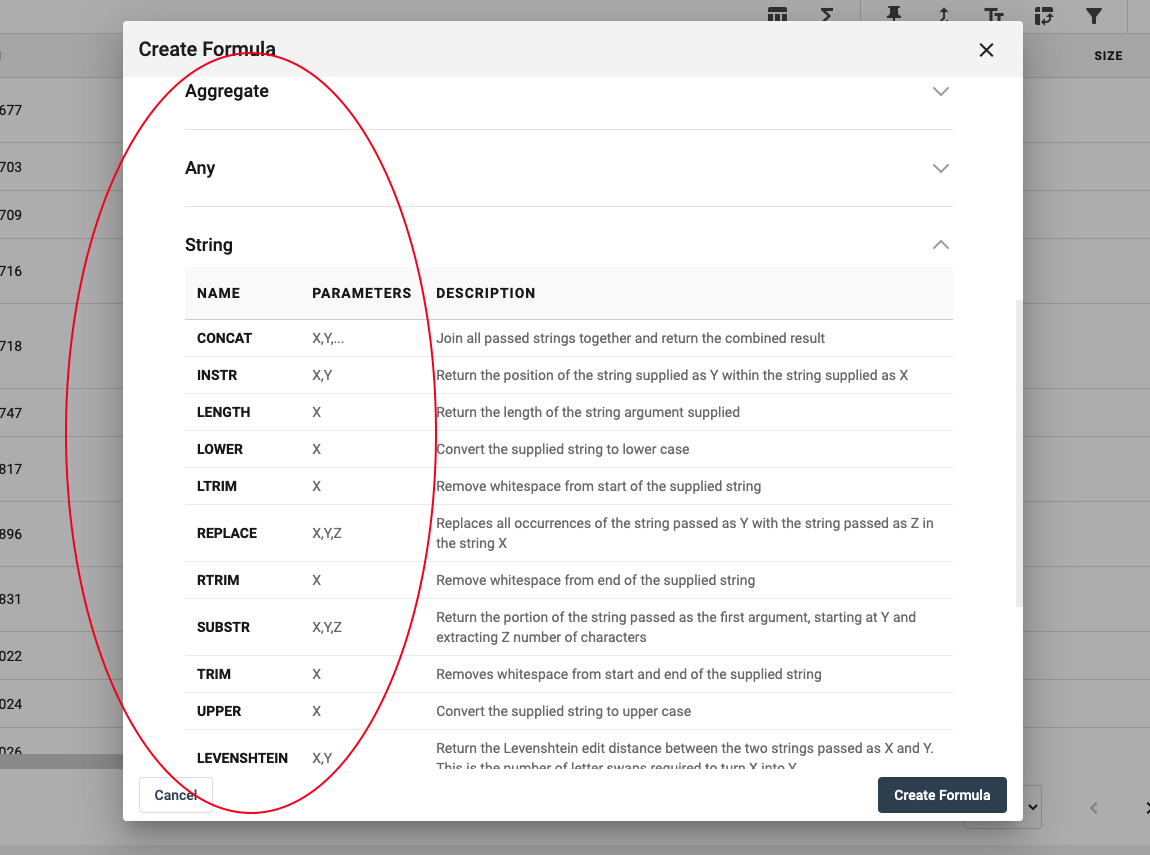
Create Formula
Type the desired expression into the box and click 'Create Formula' to produce the new column. In this example, the formula will create a new column which displays the length of each domain name.
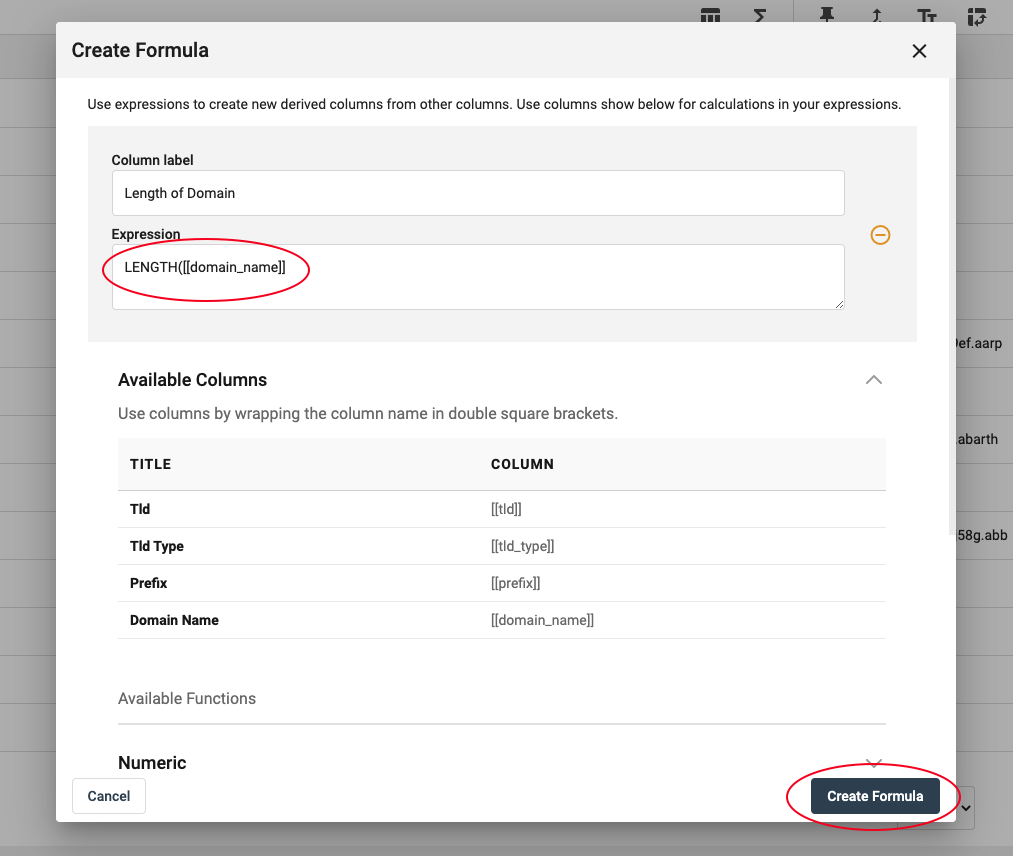
After applying your formula, your new column should appear in your set of data.
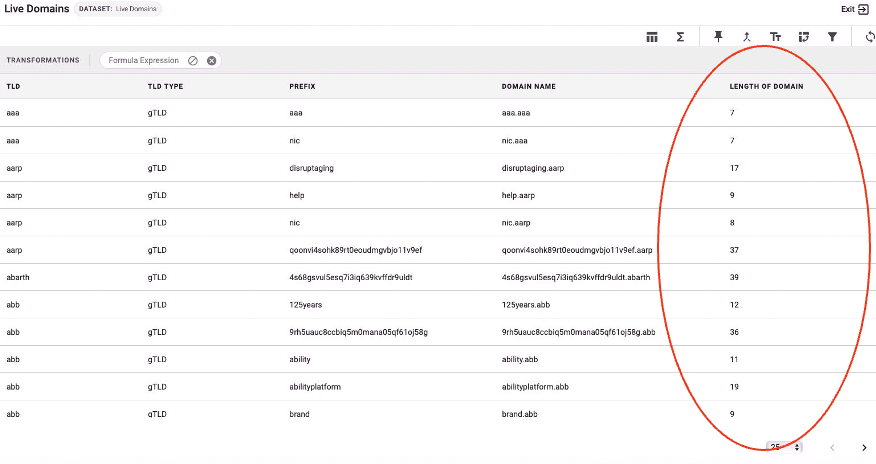
Expression Guide
For further help on formulas, please see Expression Guide HERE.