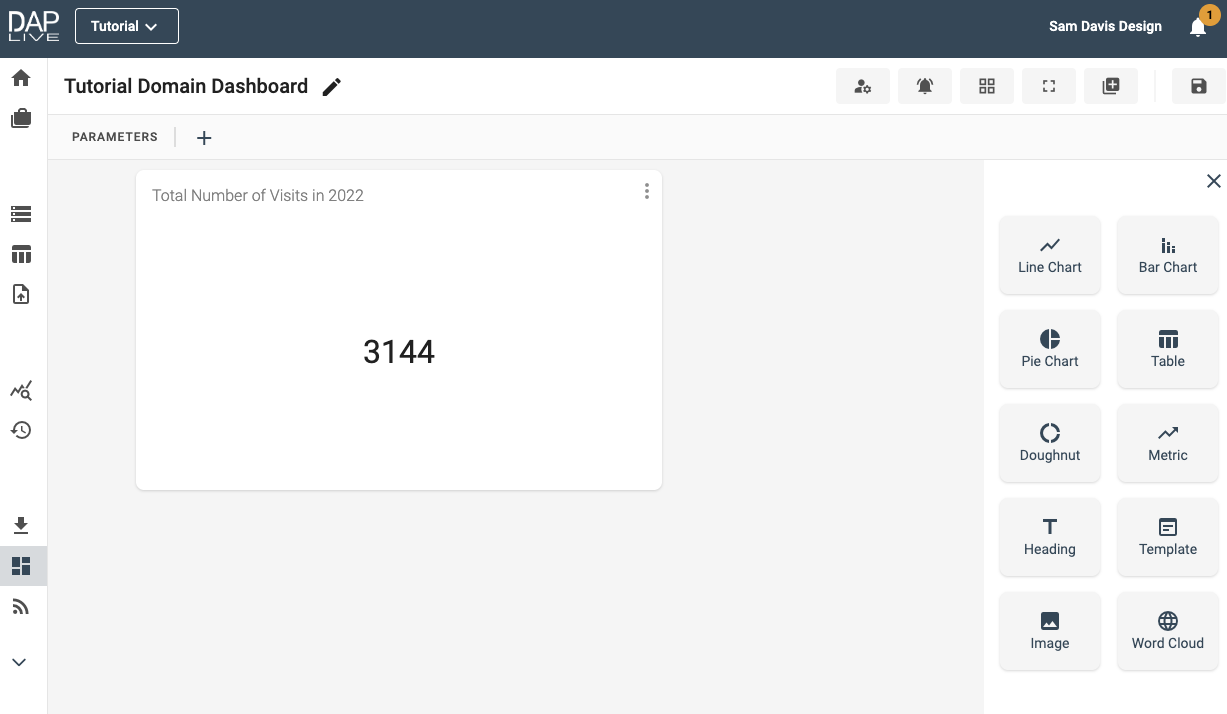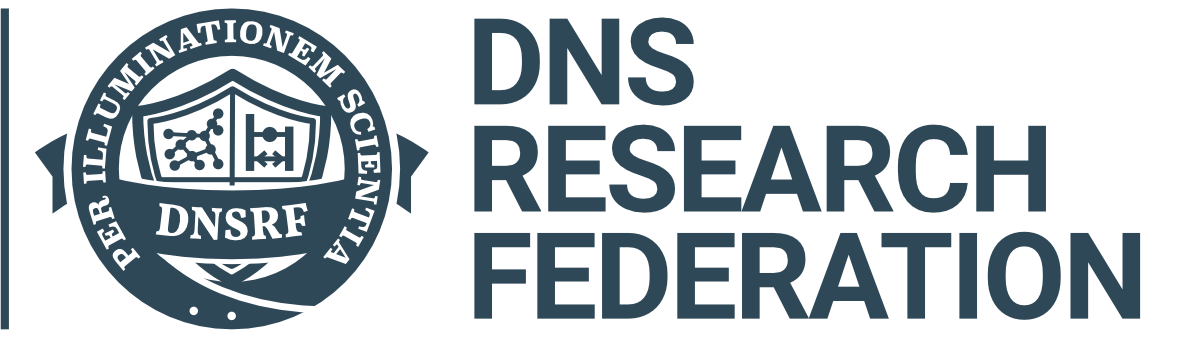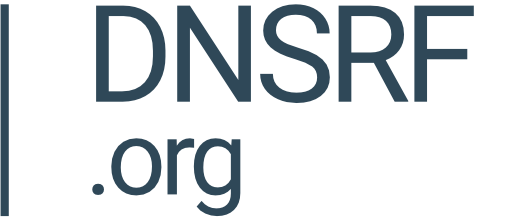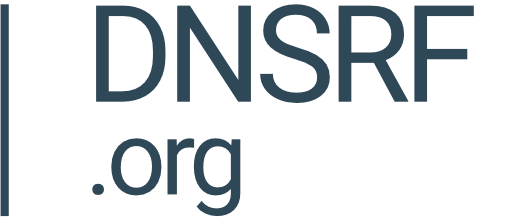Metrics can be useful for displaying single values on your Dashboards.
Metric Icon
Give your dashboard a title and begin configuring by dragging and dropping the Metric icon onto the screen. Then click 'Configure Metric'.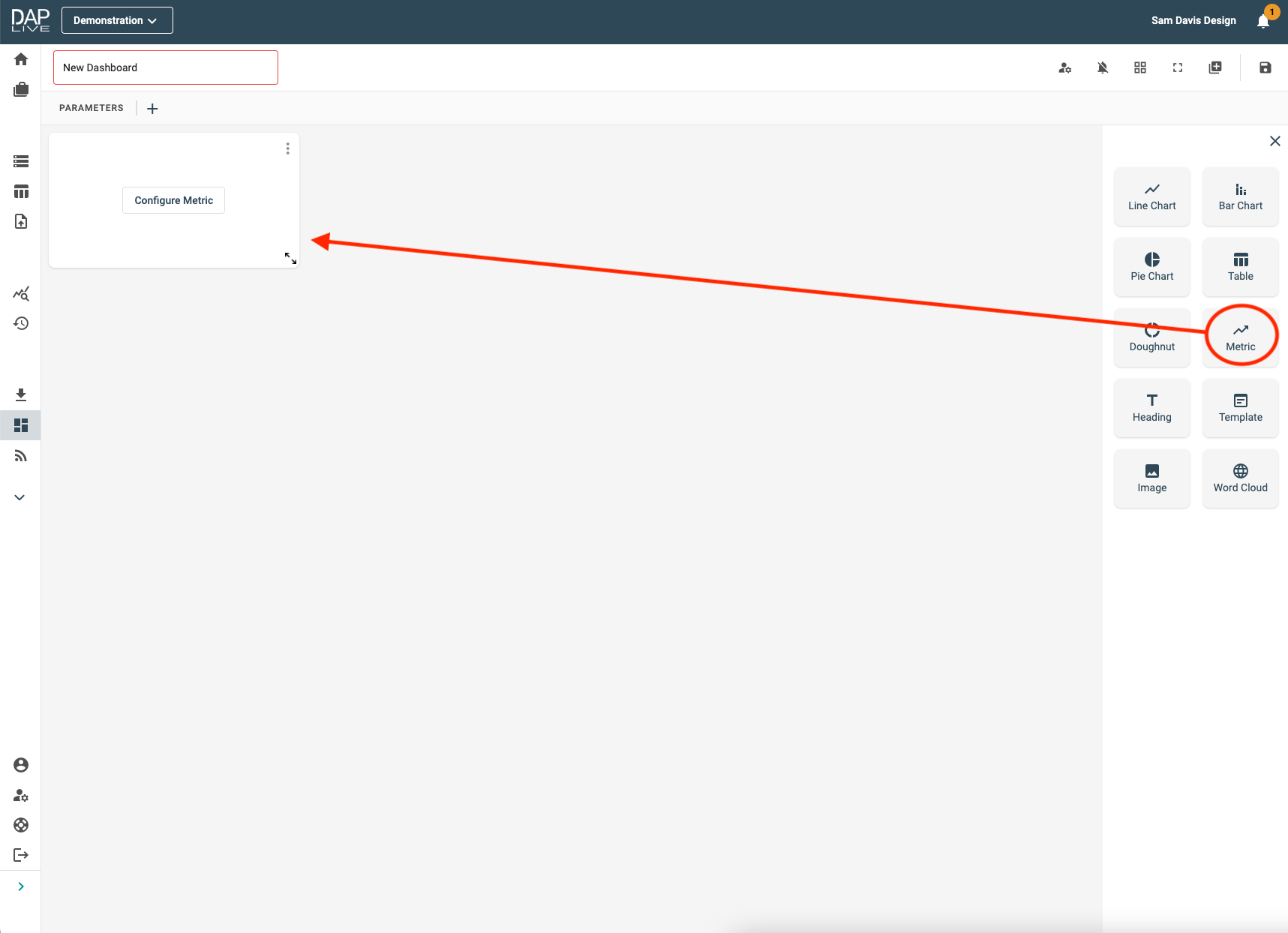
Choosing Your Data Source
Select which data, stored query, data feed or snapshot you would like to create a Metric from.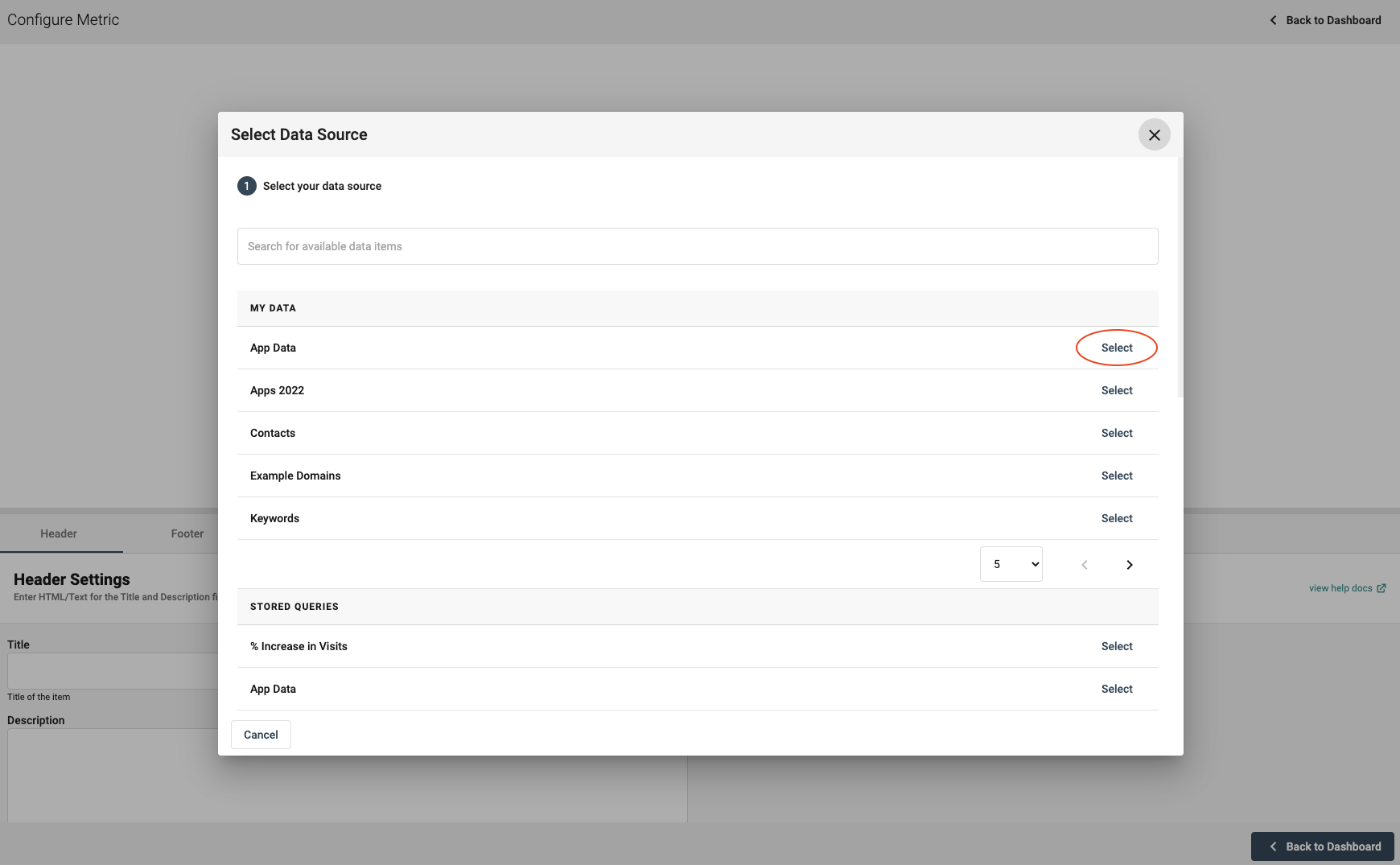
Choosing The Data To Display
If your data is not already a single number, then you can still use the tools on the top right-hand side of the page. In this example, we have used the summarise tool to get the total number of app visits in 2022.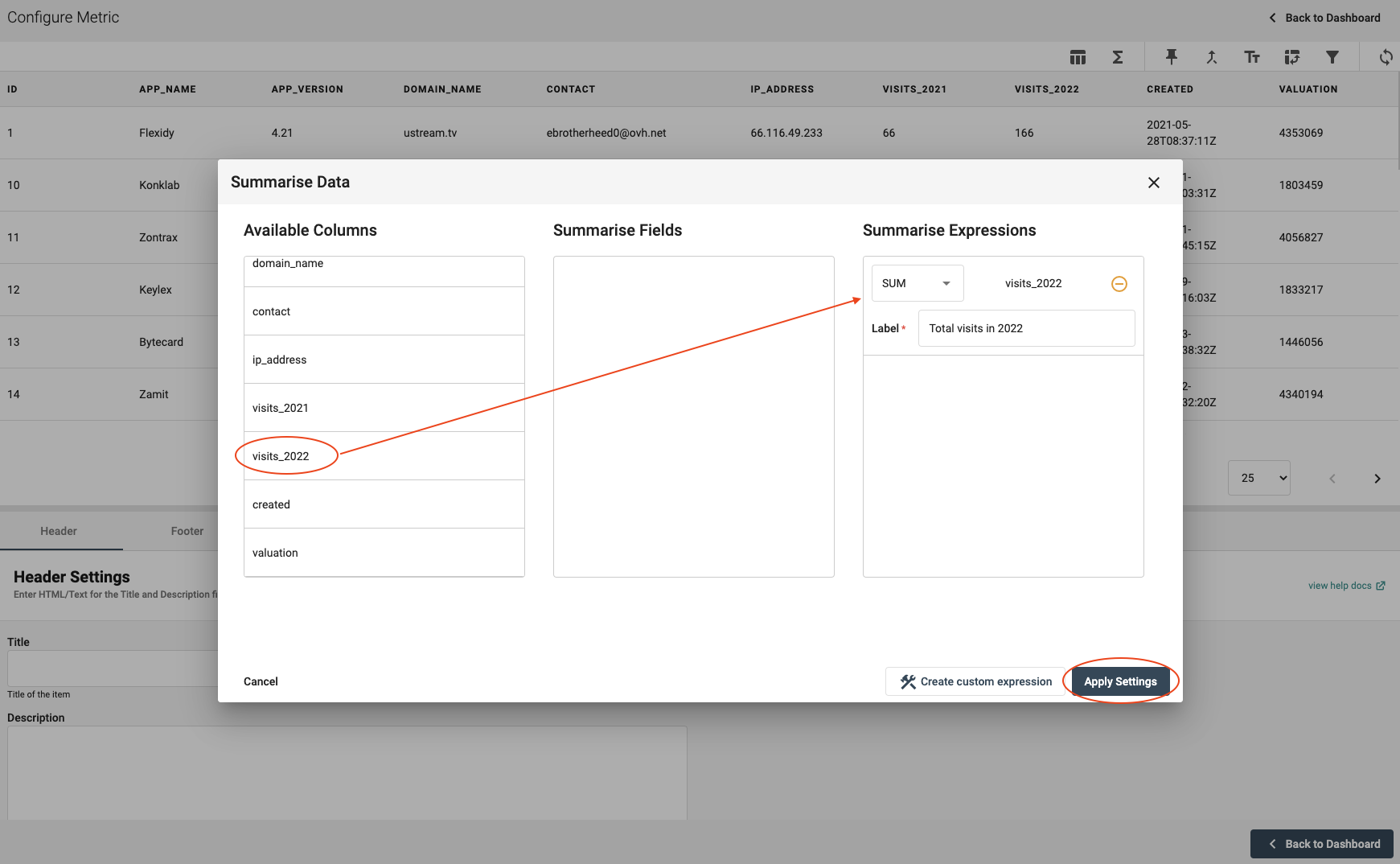
Metric Settings
Name your Metric under the 'Header' section.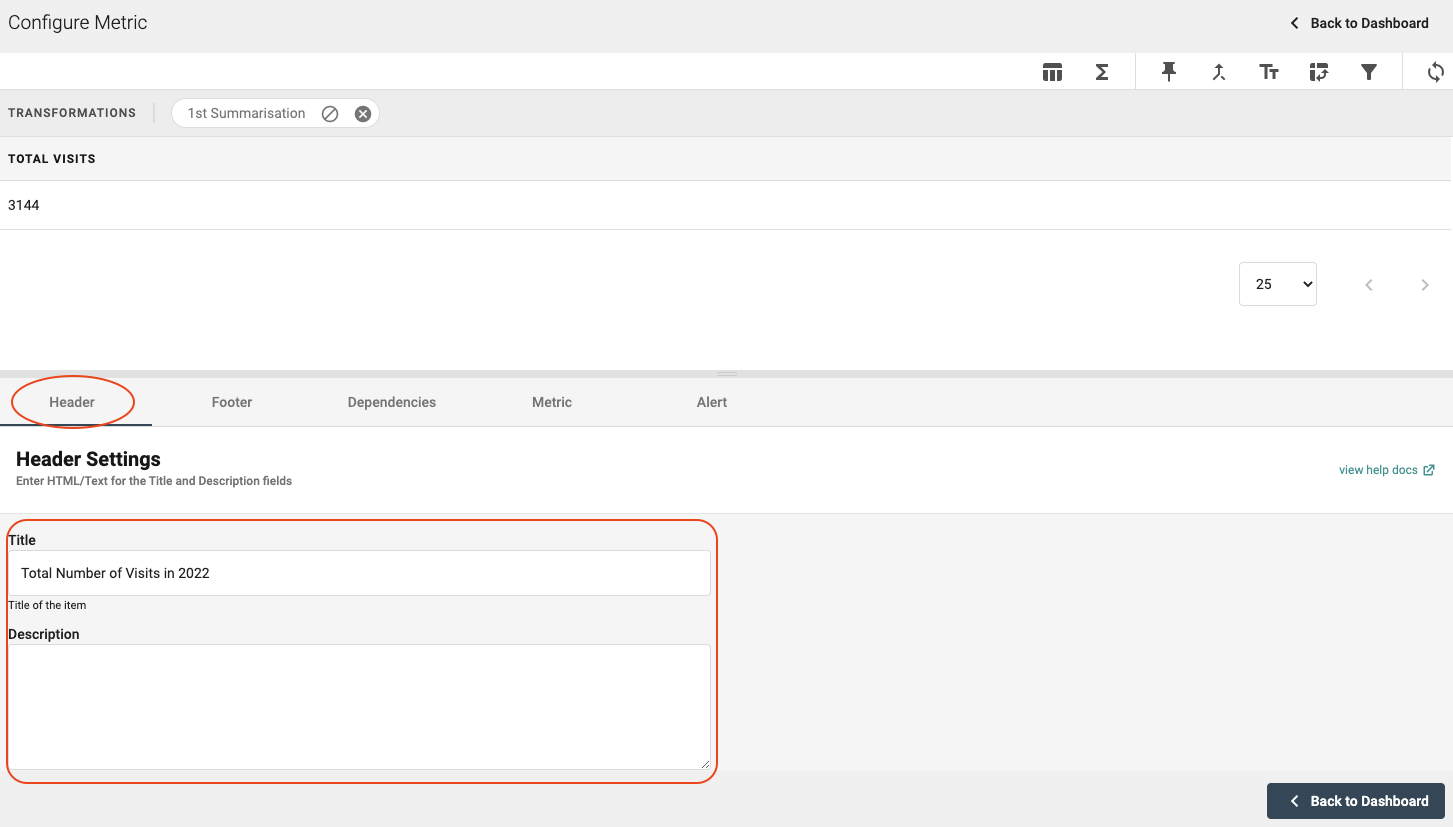
Now click on the 'Metric' section where you will be able to format your metric value and add a sub metric underneath if you wish to do so.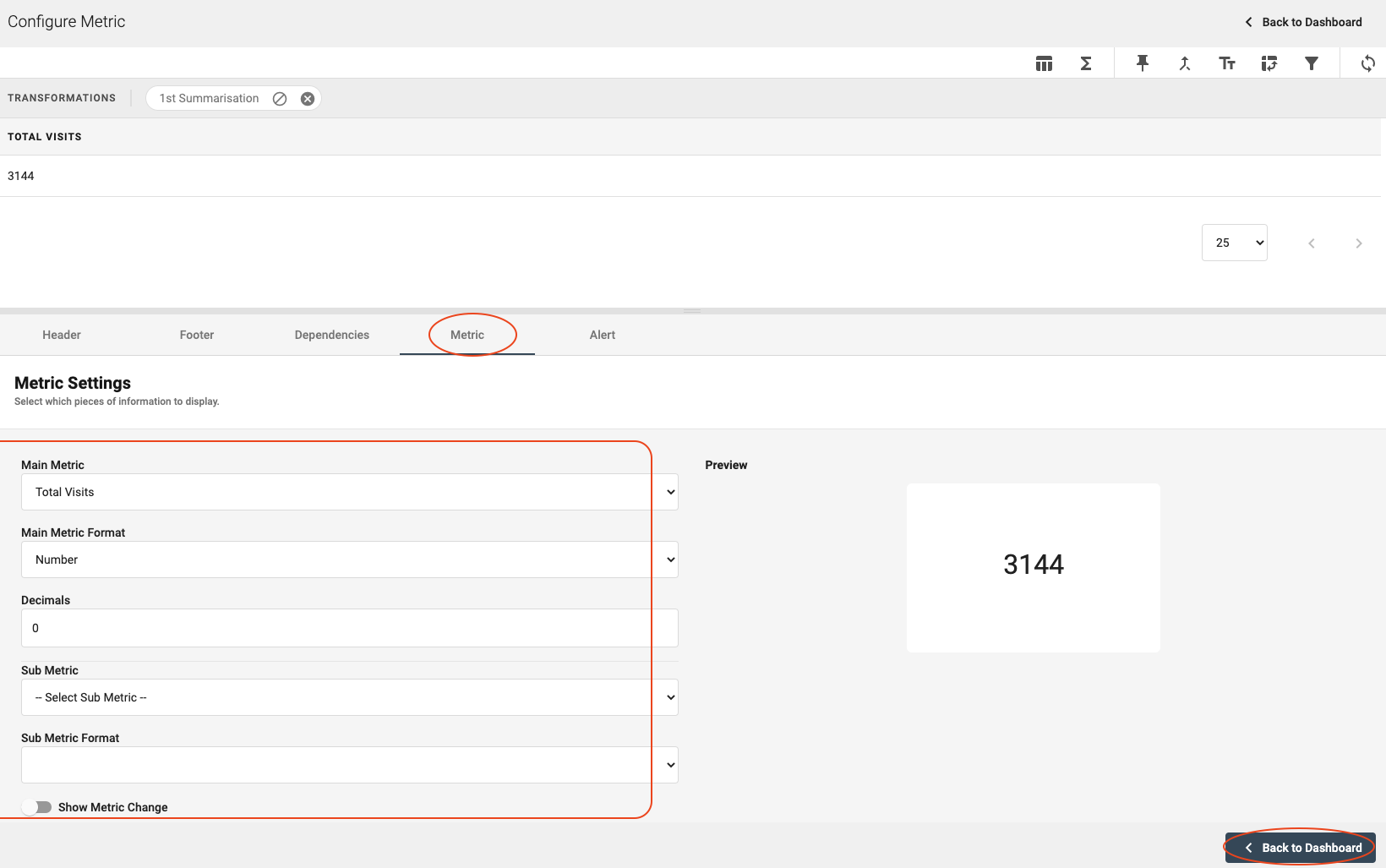
Dashboard Display
Now your Metric will be displayed on the Dashboard where you are able to resize it as you wish.