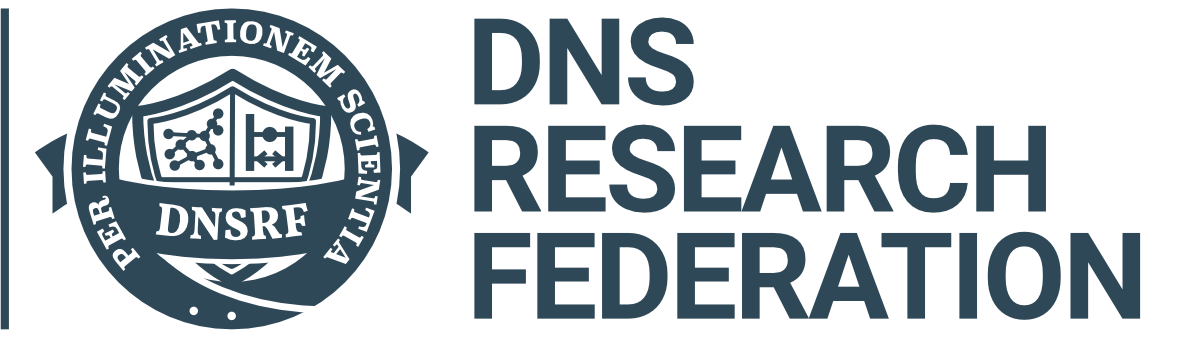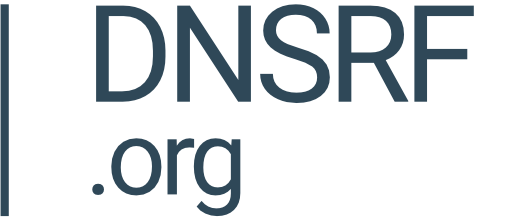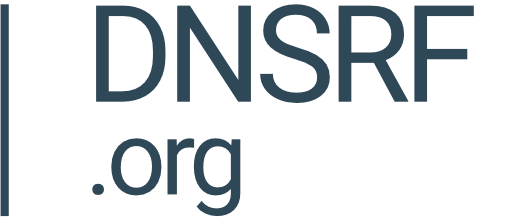You can upload your own documents and files to the 'My Data' Section of DAP.LIVE in order to perform text analysis on your documents. Types .docx, .txt, .pdf and .zip are supported.
My Data Section
Firstly, you will need to navigate to the 'My Data' section of the DAP.LIVE. You can do this by selecting 'My Data' from the on the left-hand side bar.

Create A New Document Datasource
Click on the 'Import Data' button on the top right-hand side of the page and then select the 'New Document Datasource' option.
Uploading Your File
Adding A Title And Column Names
At this point, you can choose to either manually add your data to the DAP.LIVE or to upload it in a CSV file. In this tutorial, we will upload a CSV file and import our data from that.
Give your new datasource a title. If the top line of your CSV file does not contain the column titles for your datasource, or you want to change the names of the column titles from your CSV file, then you add your desired column names into the 'Dataset Columns' box. After you have entered your first column name, press either the enter key or the comma(,) key before moving on to typing out the second column name. Then select the 'Upload CSV Data' option.
Chunks split the text into paragraphs.