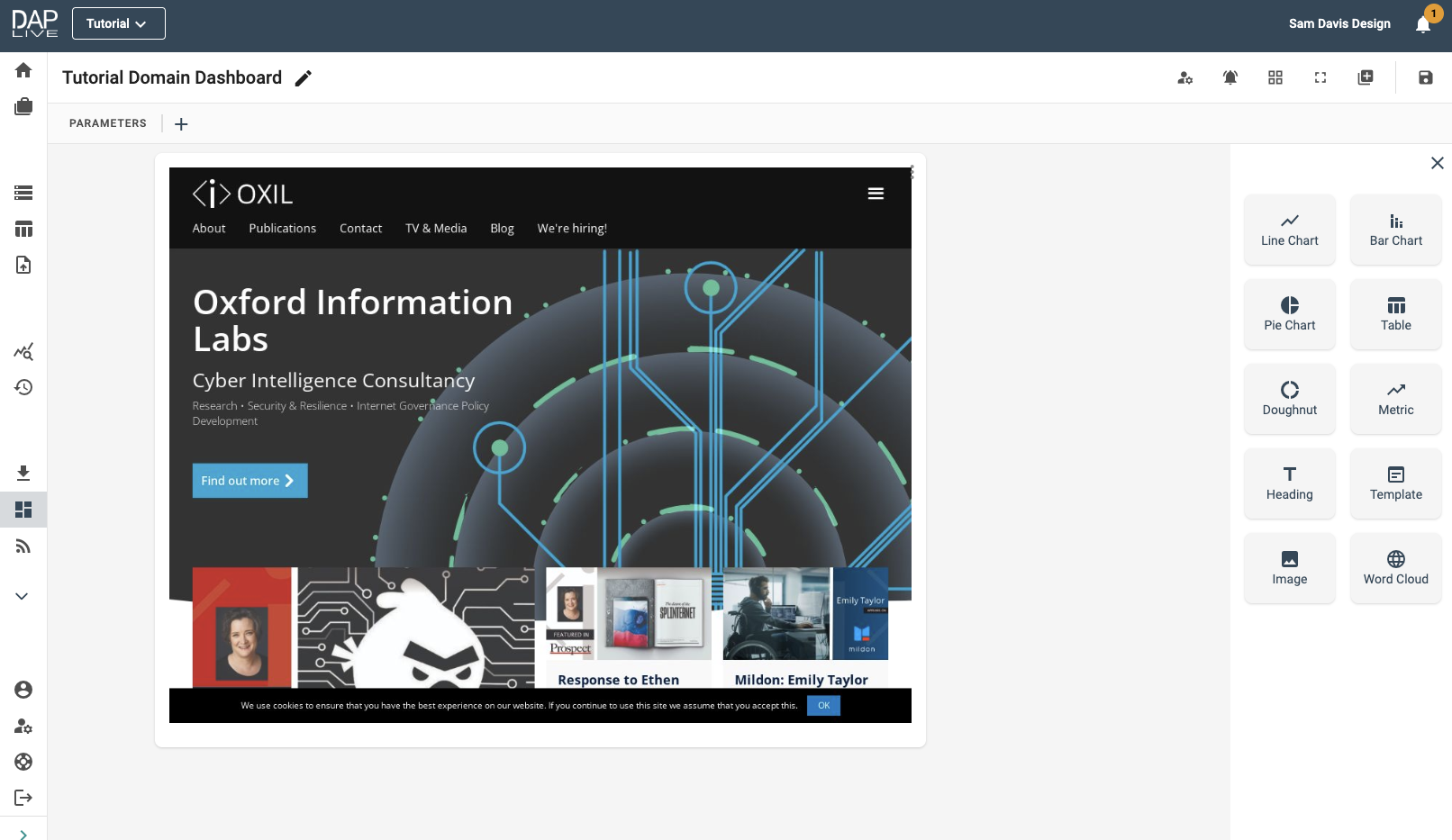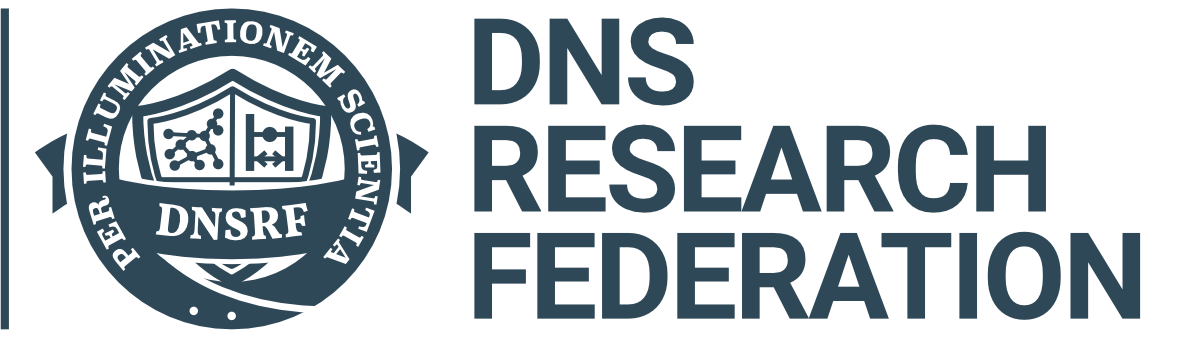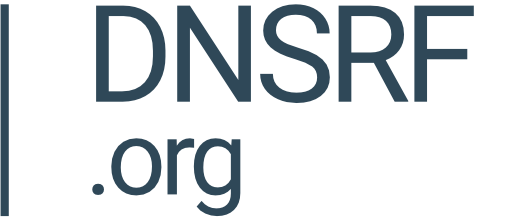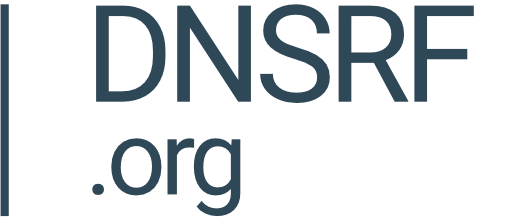Images can be useful to display specific websites or other data.
Image Icon
Give your dashboard a title and begin configuring by dragging and dropping the Image icon onto the screen. Then click 'Configure Image'.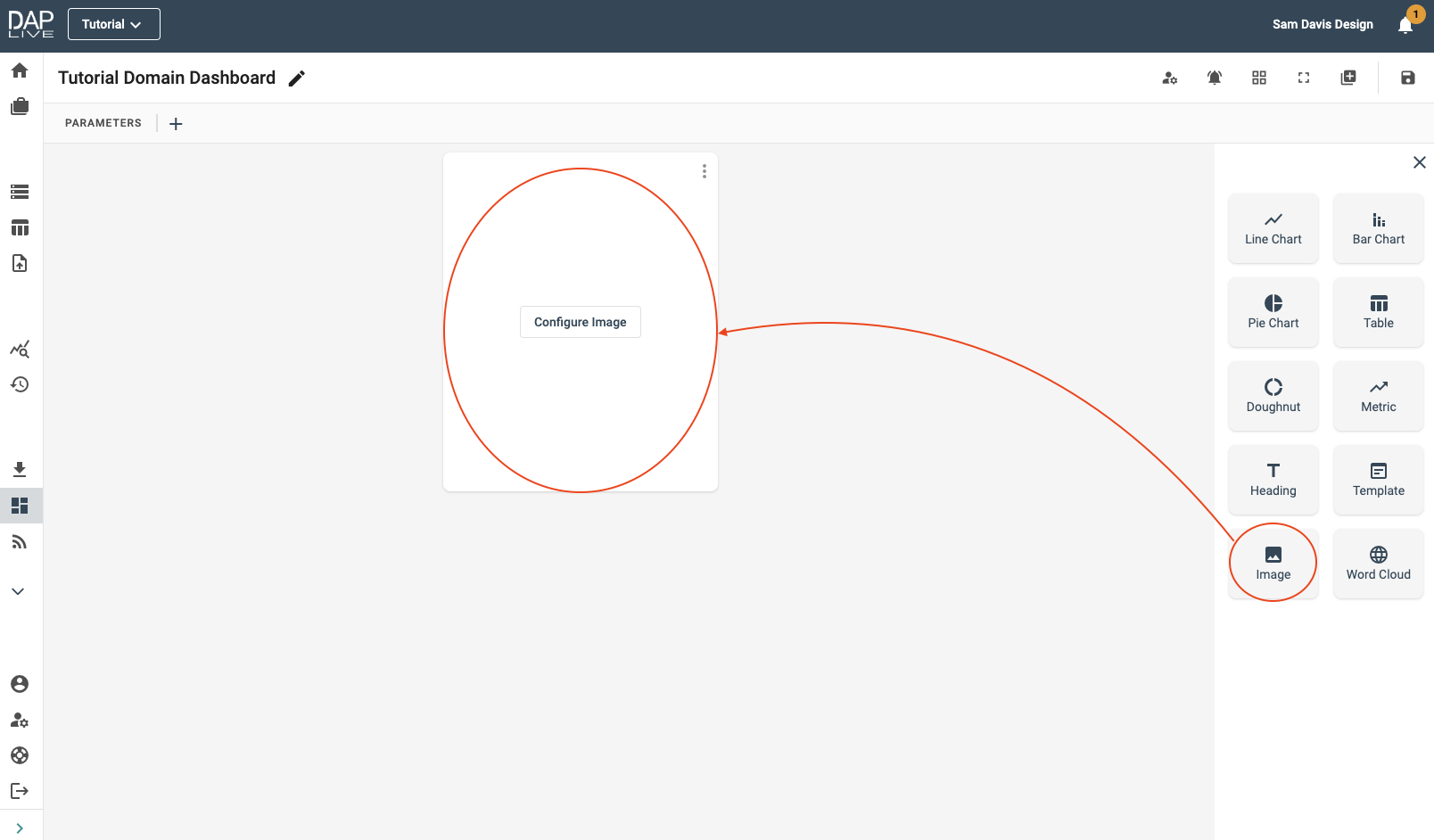
Choosing Your Data Source
Select which data, stored query, data package or snapshot you would like to insert your Image from. Your Image should be stored in your data source in URL format.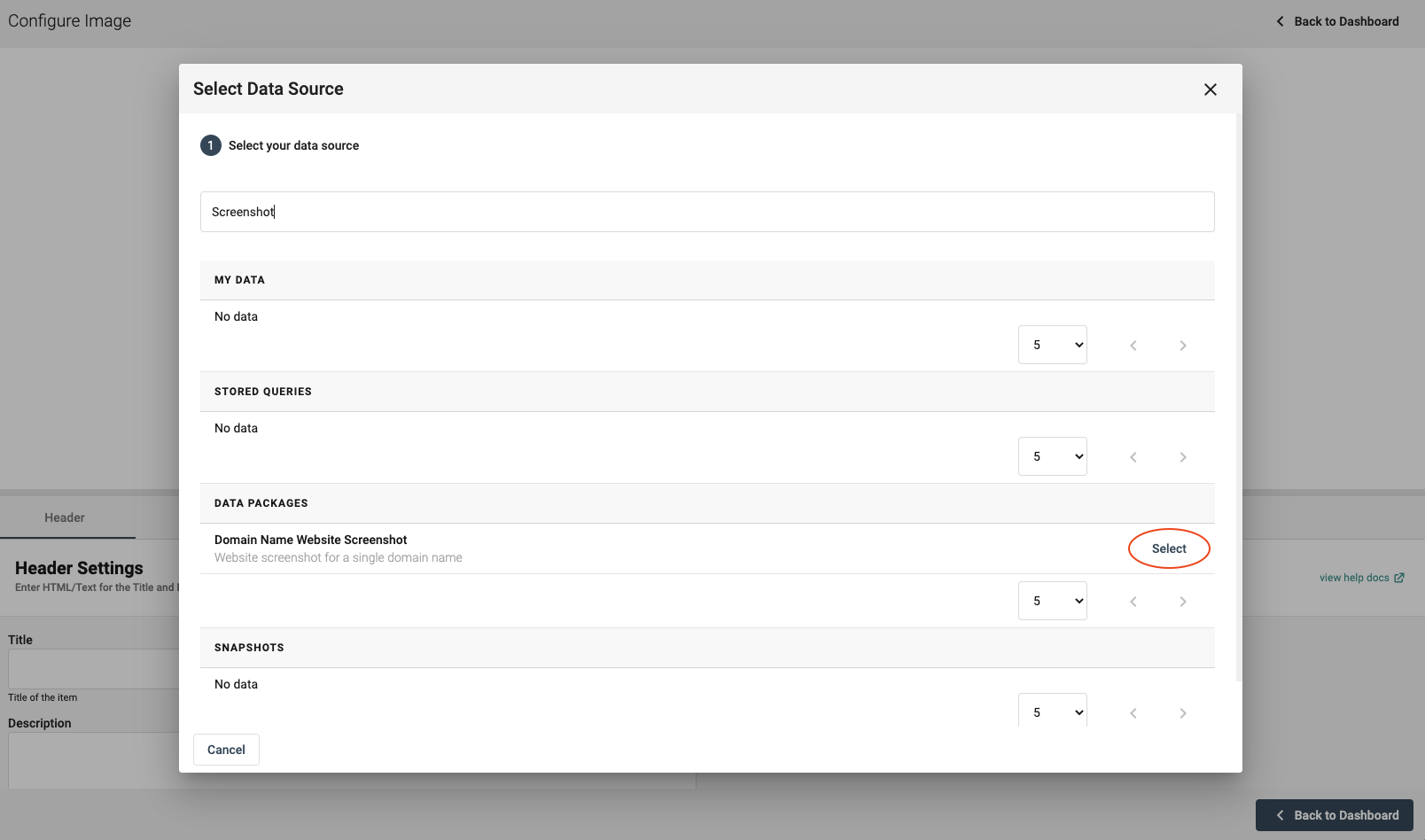
Enter the relevant information into any required parameters.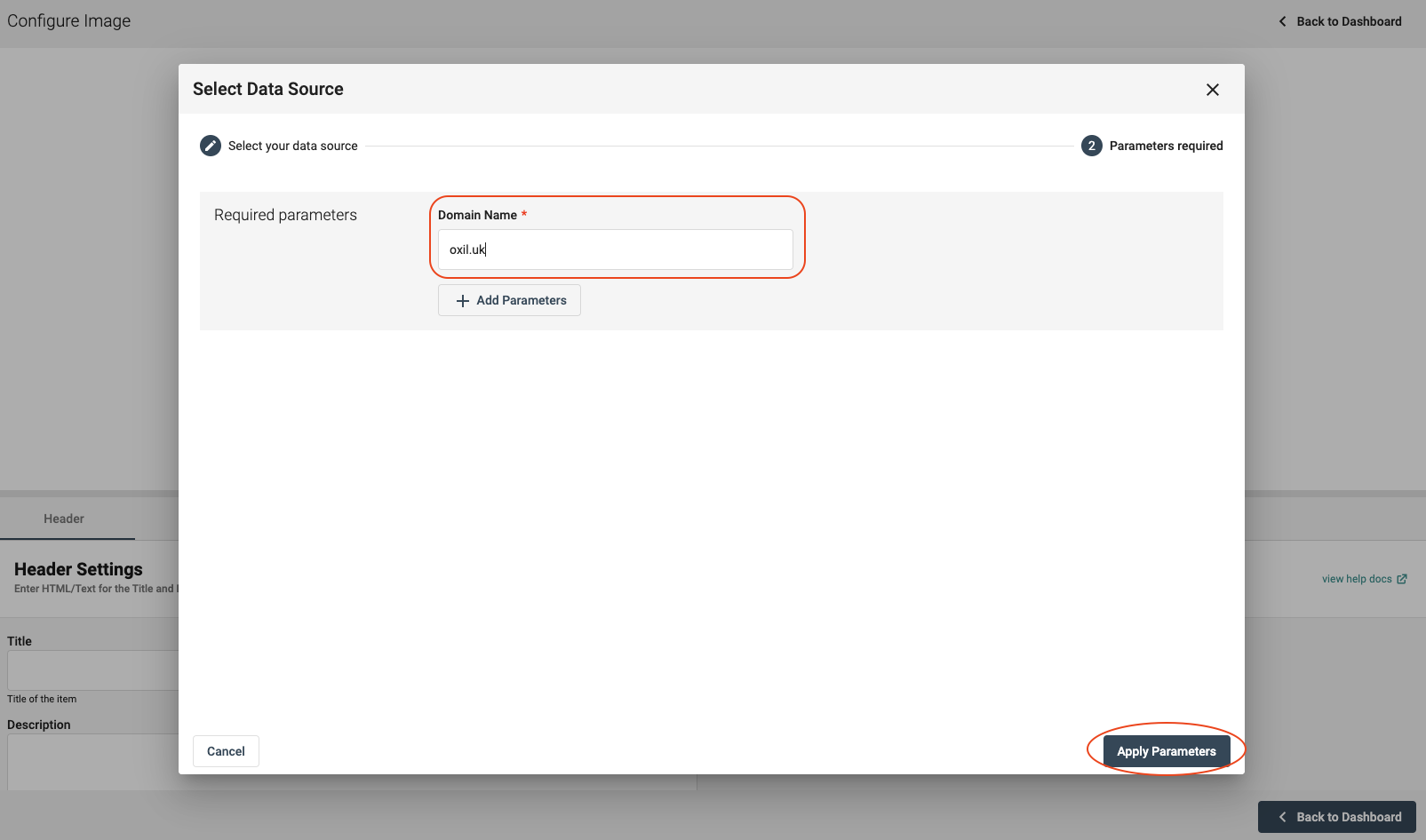
Selecting The Image URL
Name your Image under the 'Header' section and then click on the 'Image' section. Here you will be able to select the column that contains the URL of your desired image.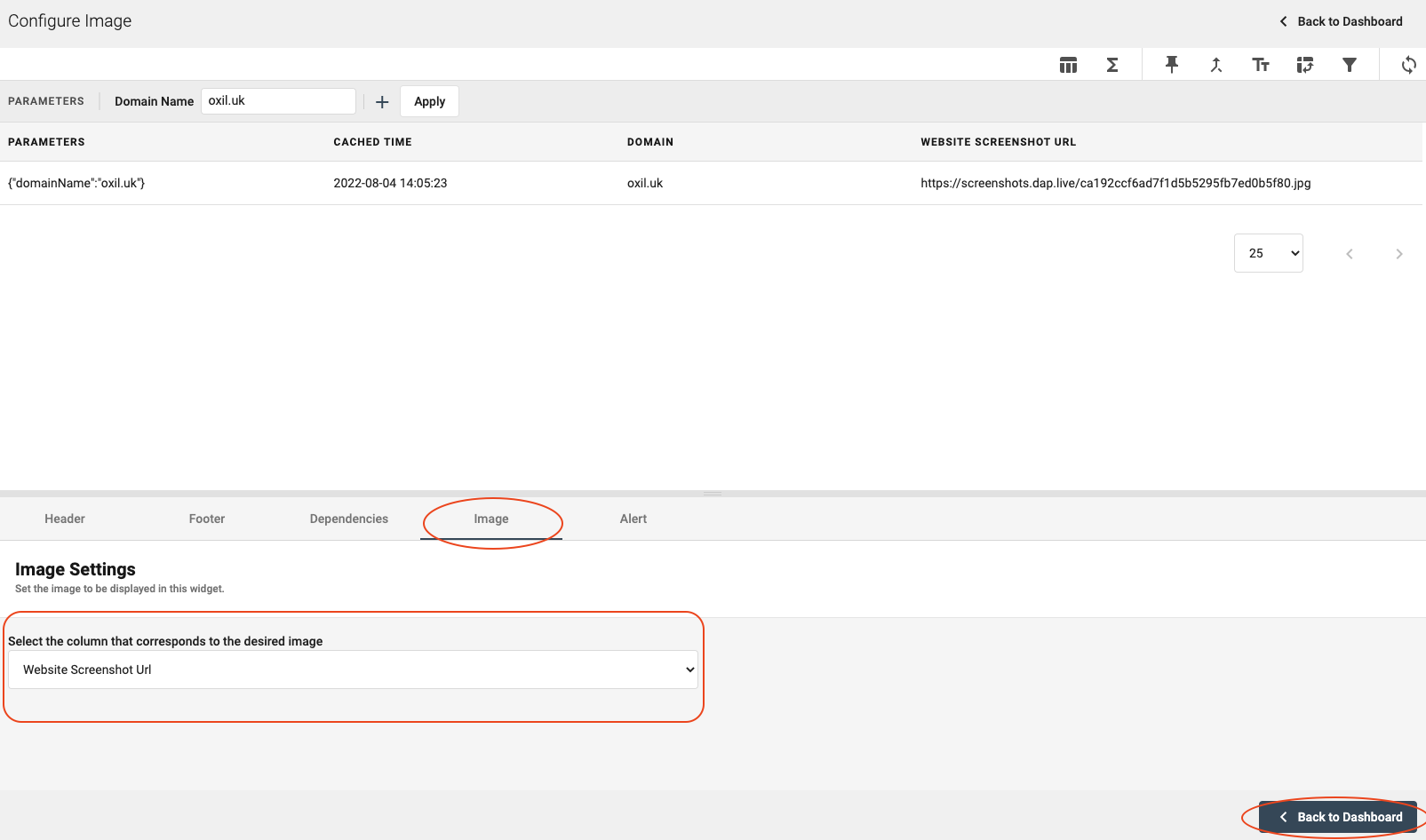
Dashboard Display
Now your Image will be displayed on the Dashboard where you are able to resize it as you wish.